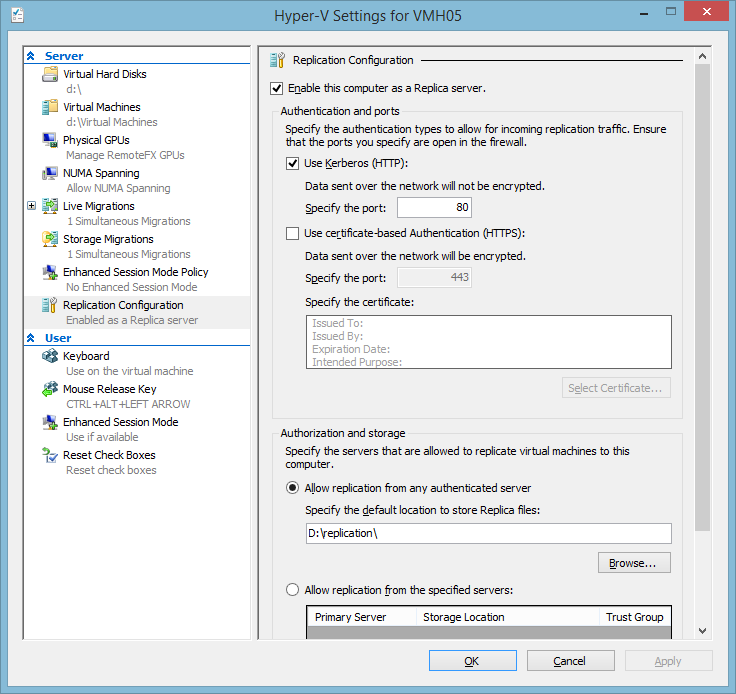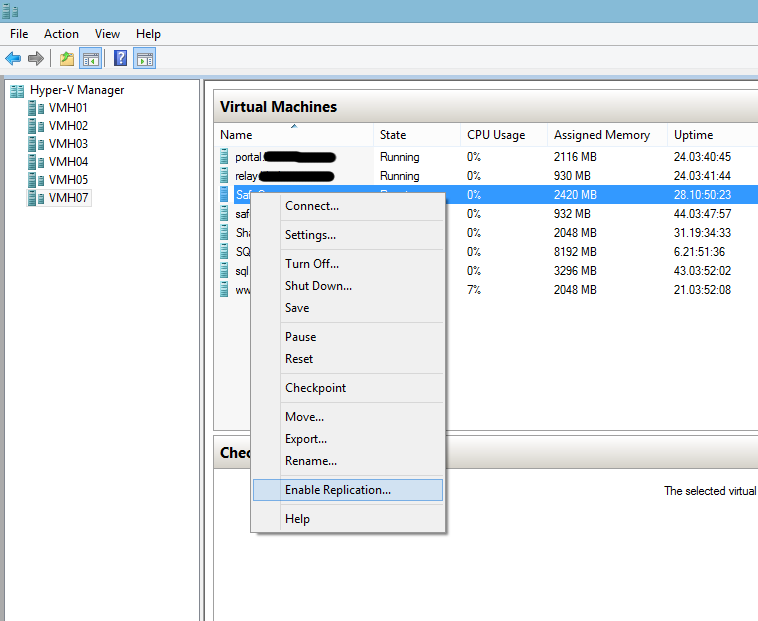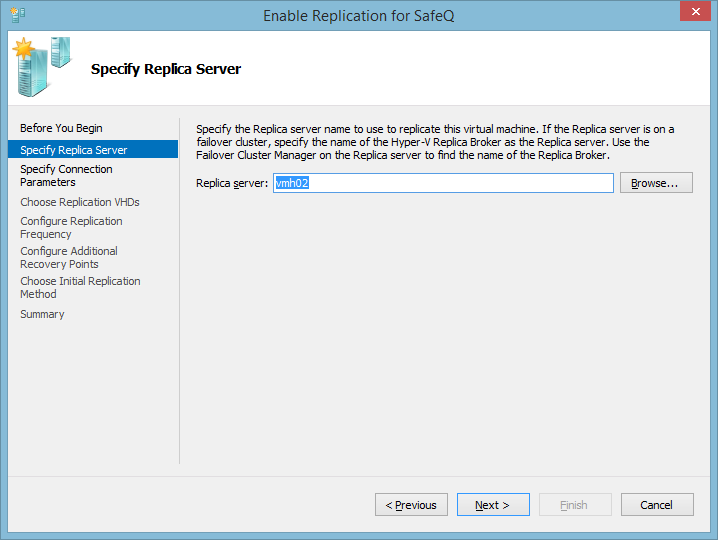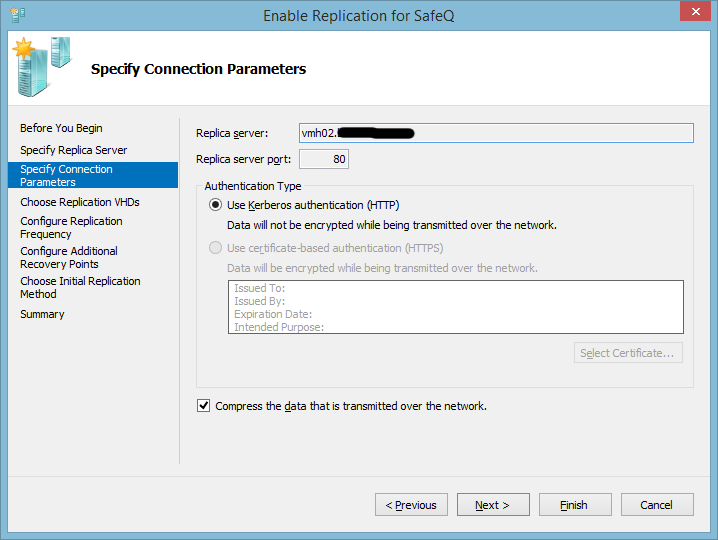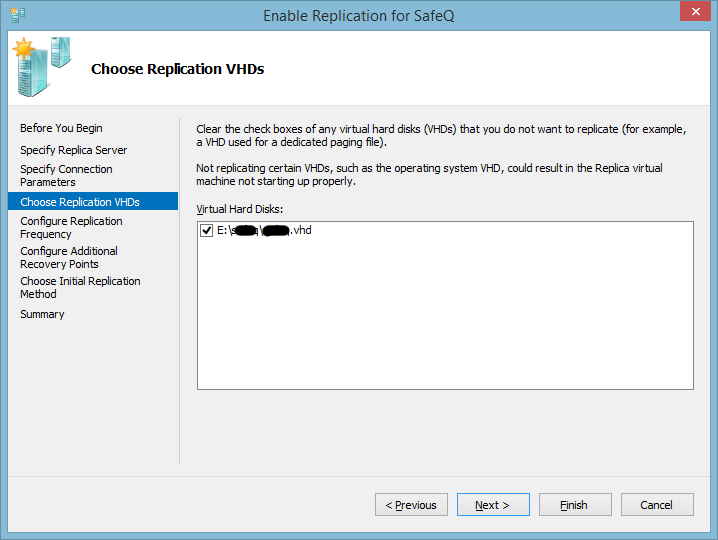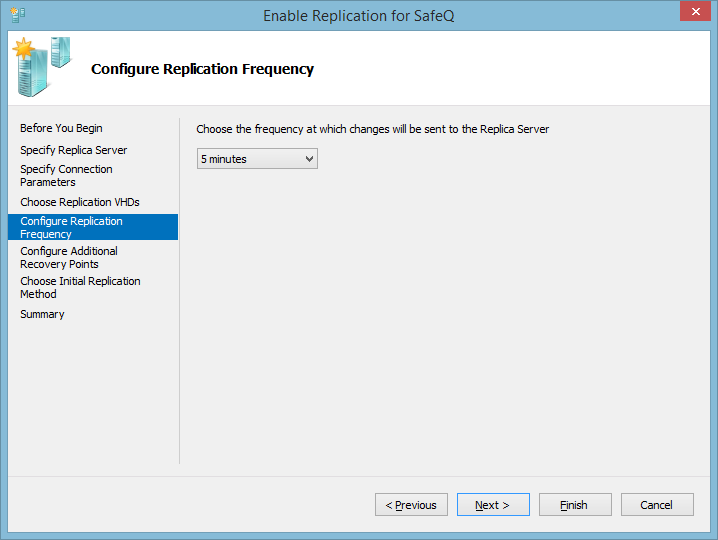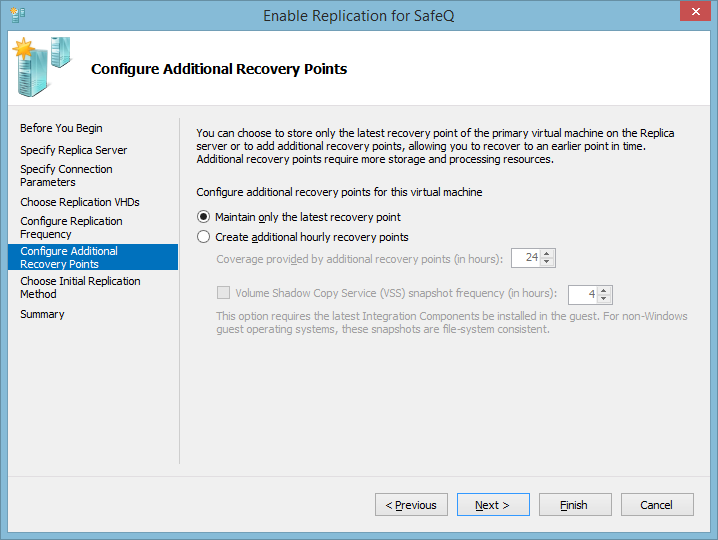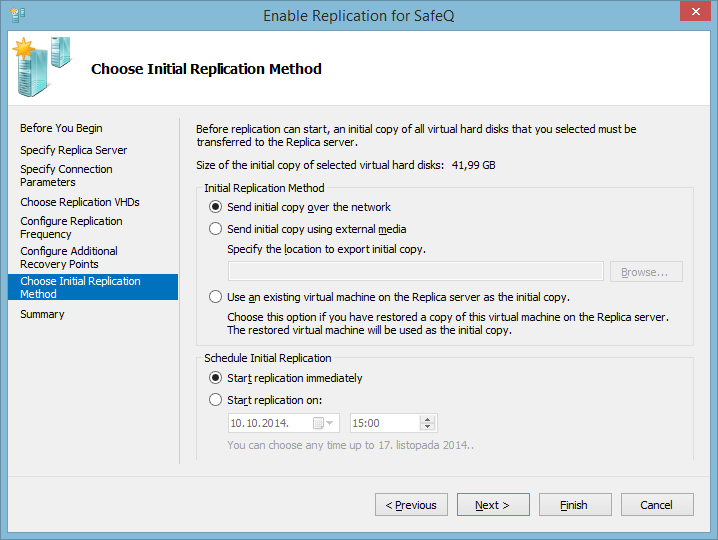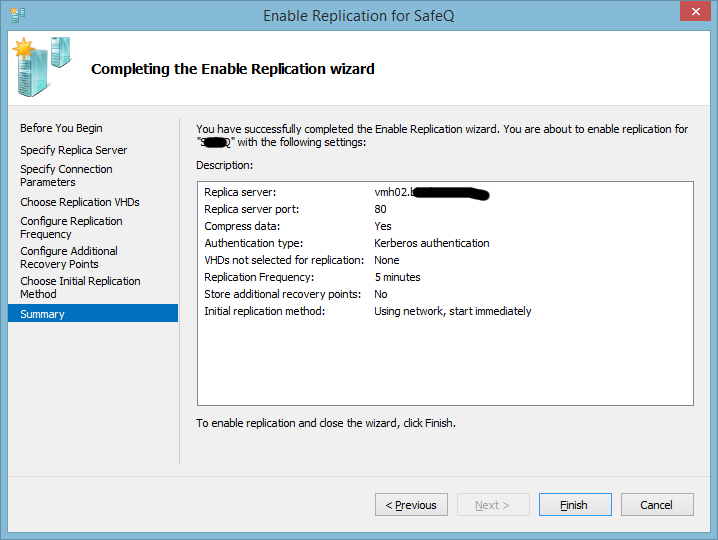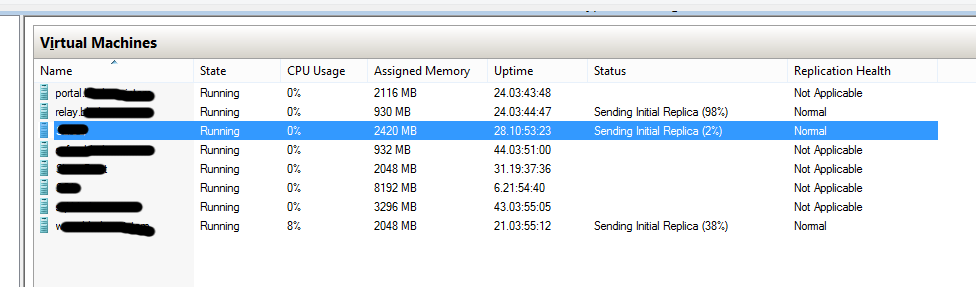Enable Replication on Microsoft Hyper-V
Hyper-V replica is a wonderful thing! If you have a spare Hyper-V host, and you just don't know what to do with it, use it as a replica server for your virtual machines. It is a poor mans fail-over, but it works and machine state can be at least five minutes old.
Here is a series of screenshots on how it's done with Hyper-V manager on a client machine.
My configuration:
- My network contains an Active Directory domain (not contoso.com)
- Microsoft Windows Hyper-V 2012 R2 hosts
- Microsoft Windows 8.1 clients
Open Hyper-V manager, and connect to your source and destination servers. On the destination host, open 'Hyper-V Settings', select 'Replication Configuration'
- Check 'Enable this computer as a Replica server.'
- Check 'Use Kerberos (HTTP)' (If you want, you can use HTTPS instead, or both. But be sure to have a valid certificate.)
- Select 'Allow replication from any authenticated server' and enter the path where you want to store replicated virtual machines.
- If you plan to replicate from multiple sources, you might rather want to select 'Allow replication from the specified servers' and specify each servers storage location separately.
Note that the replication will not work if you don't enable the firewall rules. You can enable the rules from CMD on the host.
D:\>netsh advfirewall firewall set rule name="Hyper-V Replica HTTP Listener (TCP-In)" new enable = yes Updated 1 rule(s). Ok. D:\>
D:\>netsh advfirewall firewall set rule name="Hyper-V Replica HTTPS Listener (TCP-In)" new enable = yes Updated 1 rule(s). Ok. D:\>
On the source host, right-click the virtual machine for which you wish to enable replication, and click 'Enable Replication'
Enter the host name of your destination Hyper-V host
Select authentication method (be sure to match it with the destination host)
Select the virtual hard disks you want to replicate (Note that if you don't select the system disk, you will not be able to boot the replicated server)
Select the interval which will be met to send changes to the replica server.
Select if you need hourly recovery points, or just the latest recovery point.
Determine how and when you want to do the initial replication. It would be wise to use external media if the VHDs are large, or schedule the initial replication after office hours.
Review the wizard data, and click 'Finish'
Wait for the configuration to complete
And check the replication progress (if you started it imediately) in the Hyper-V Manager