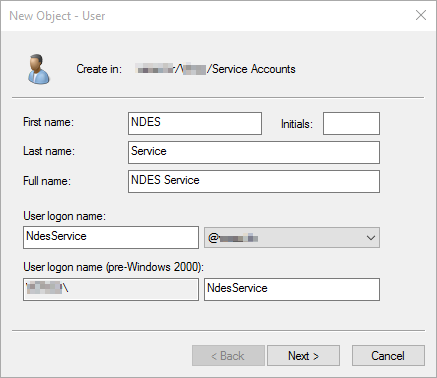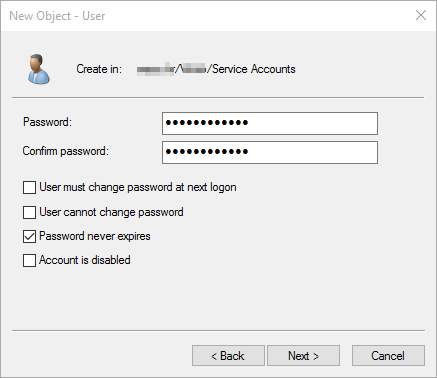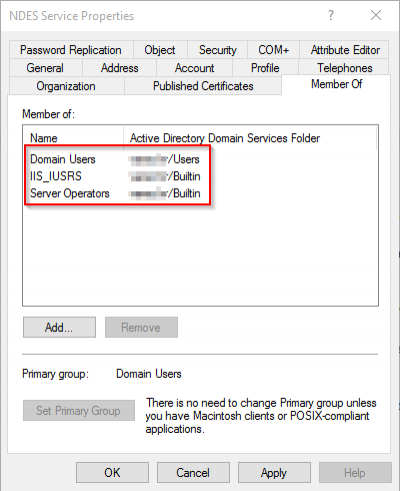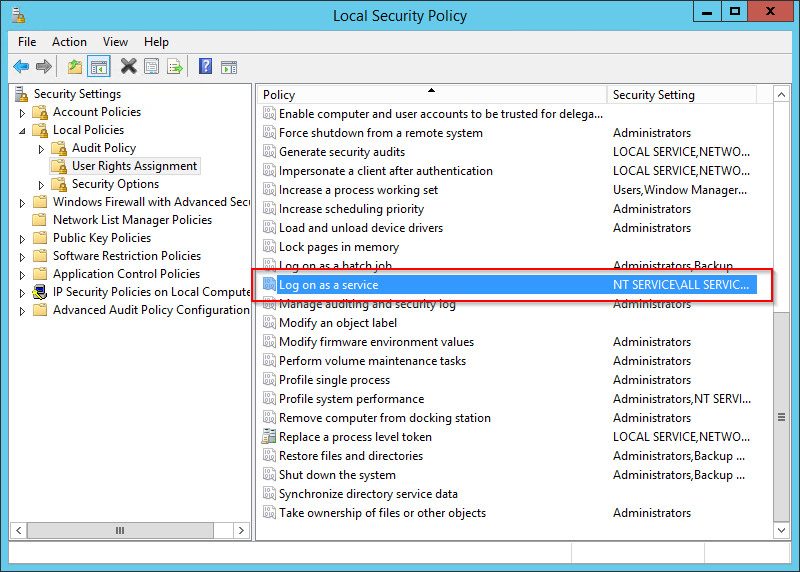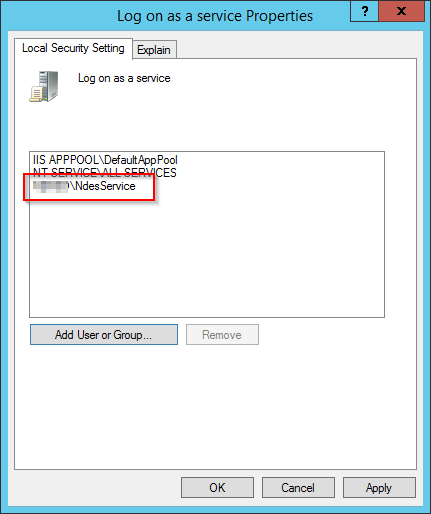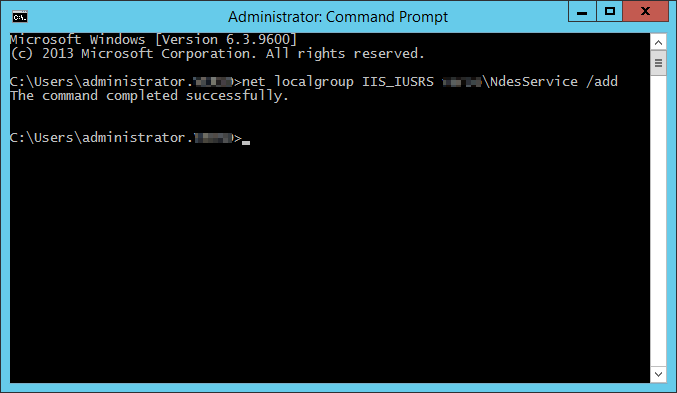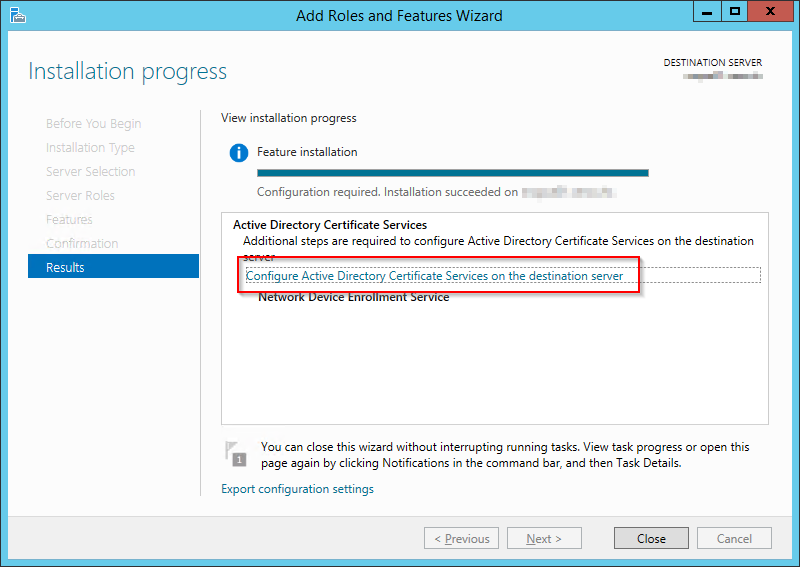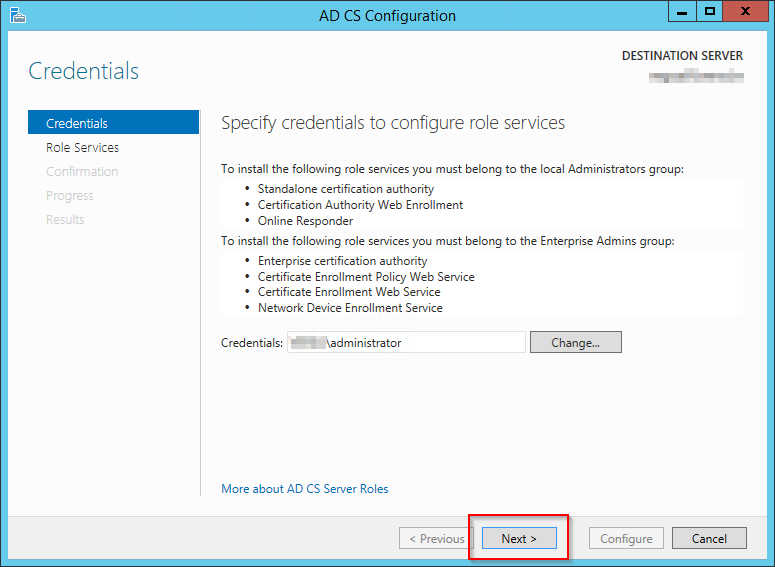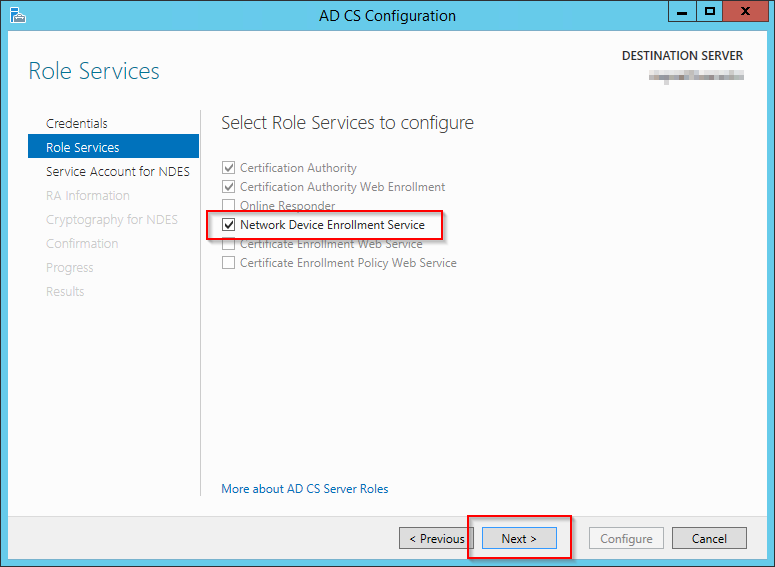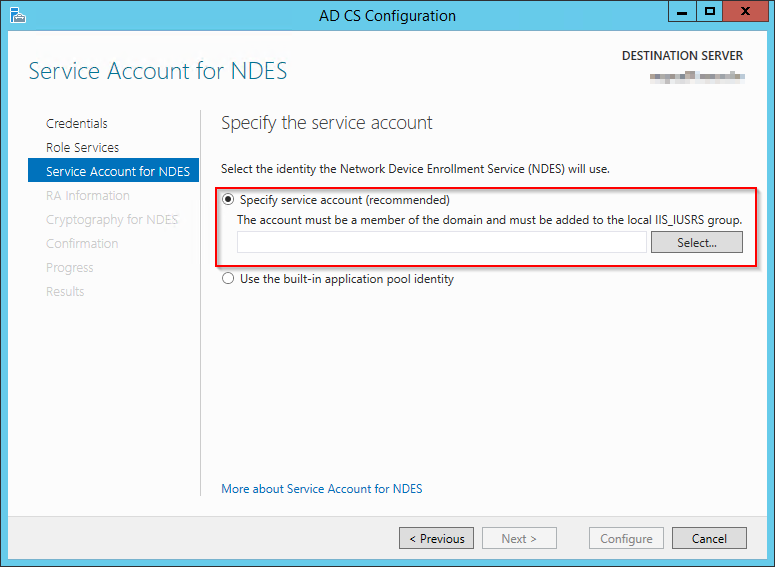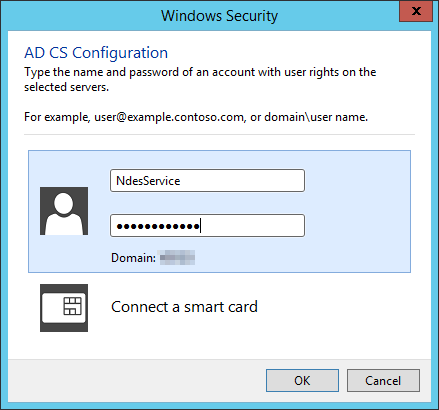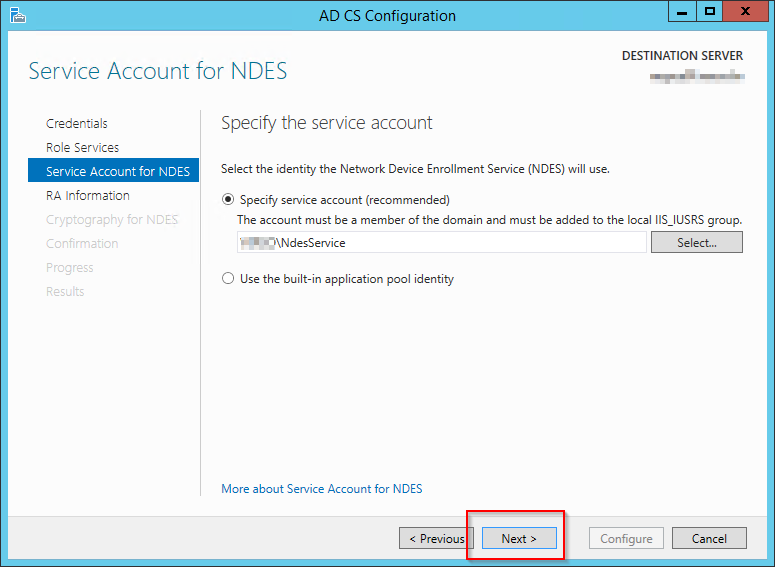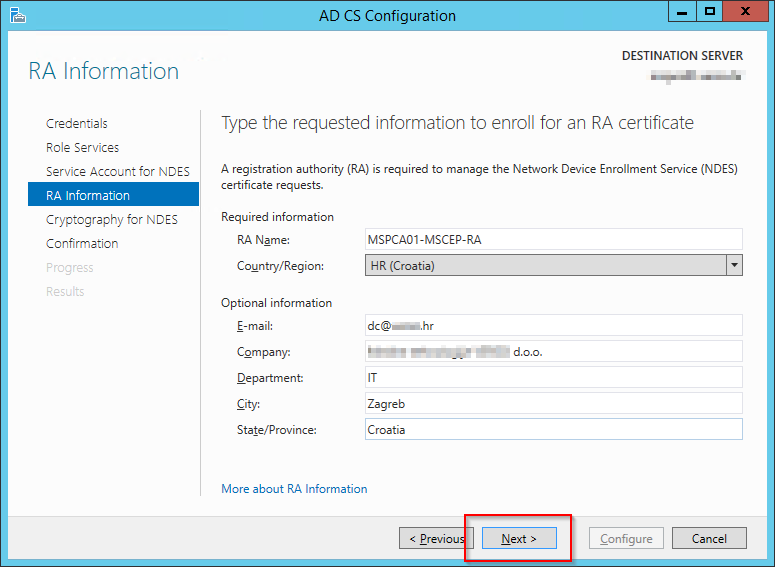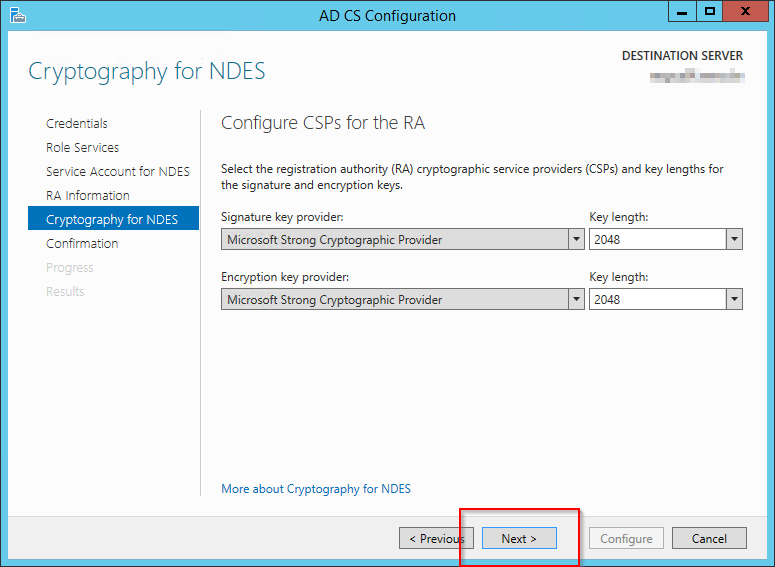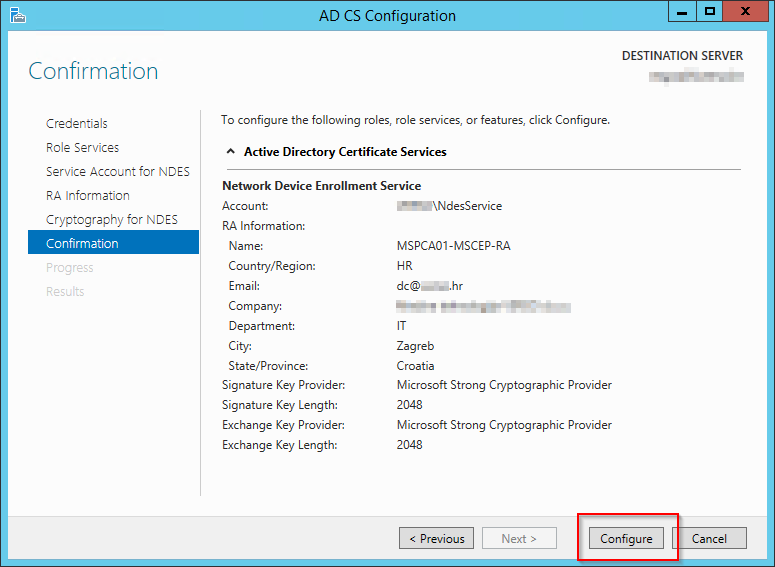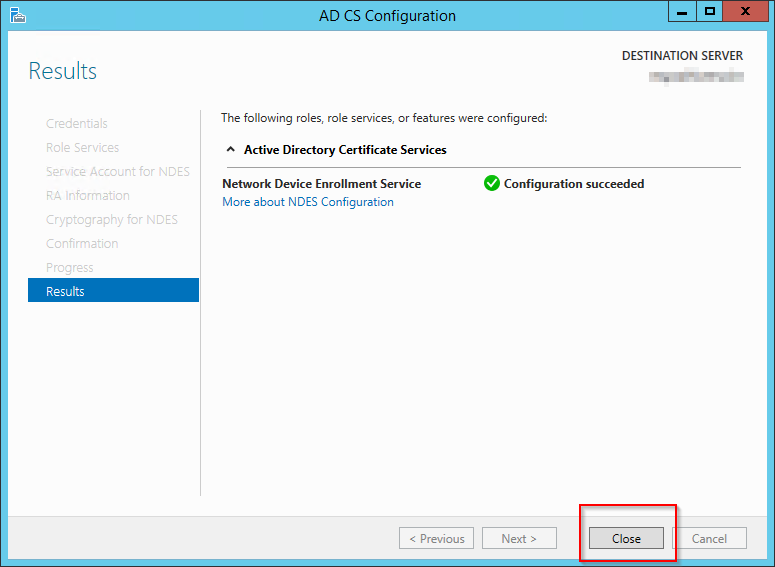Configure the Network Device Enrollment Service In Pictures
The Network Device Enrollment Service performs the following functions
- Generates and provides one-time enrollment passwords to administrators.
- Submits SCEP enrollment requests to the CA.
- Retrieves enrolled certificates from the CA and forwards them to the network device.
To request and enroll for a certificate by using the Network Device Enrollment Service
- Run the software used to manage the network device, and use this software to generate an RSA public/private key pair configured for one of the following:
- Signing and signature verification
- Encryption and decryption
- Signing, signature verification, encryption, and decryption
- The service will be available on url: http://localhost/certsrv/mscep_admin
- If the password table is not full, the Network Device Enrollment Service will create a random password and embed it in an HTML page that is returned to the caller.
- Note: Every time you connect to this URL, a different challenge password is displayed. Each challenge password is valid for 60 minutes and can only be used once.
- Use the device software, along with the password, to submit a certificate request through the Network Device Enrollment Service, which relays the request to the CA.
- If the enrollment request is successful, the requested certificate is returned to the device from the CA through the Network Device Enrollment Service.
By default, the Network Device Enrollment Service can only cache five passwords at a time. If the password cache is full when you submit a password request, you must do one of the following before resubmitting your request:
- Wait until one of the passwords has expired before submitting a new request.
- Stop and restart Internet Information Services (IIS) to delete all passwords stored in the cache.
- Configure the service to cache more than five passwords at a time.
—-
Here is how to configure the feature upon installation: