Enable and disable Windows Features on Server 2012 R2 Core
So, you have installed Windows Server 2012 R2 Core and are determined to manage it without using any GUI tools. Very enthusiastic. I'd prefer to use Server Manager from a remote machine, but what the hell. Hit the keyboard.
The first thing to do is to list available features and their current state by using the 'dism' command. The output also reveals the percise feature names.
dism /online /get-features /format:table
You will get a table-like output like in the image:
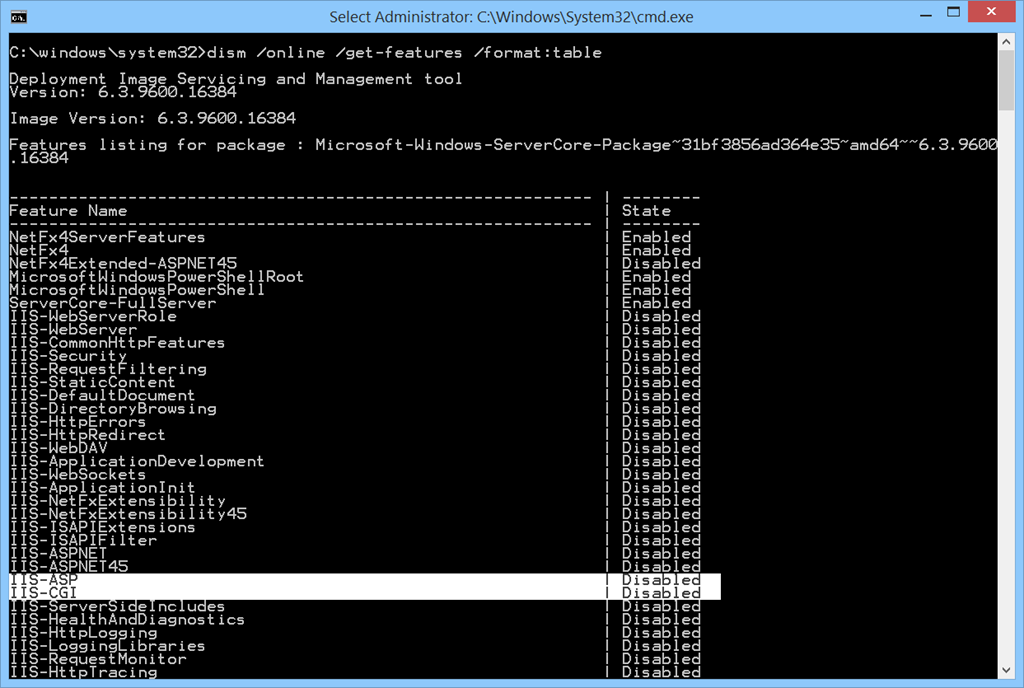
For additional feature information, use (eg. for SmbDirect)
Dism /online /get-featureInfo /featureName:SmbDirect
To list installed packets, use:
dism /online /get-packages /format:table
You will get table-like output like in the image:
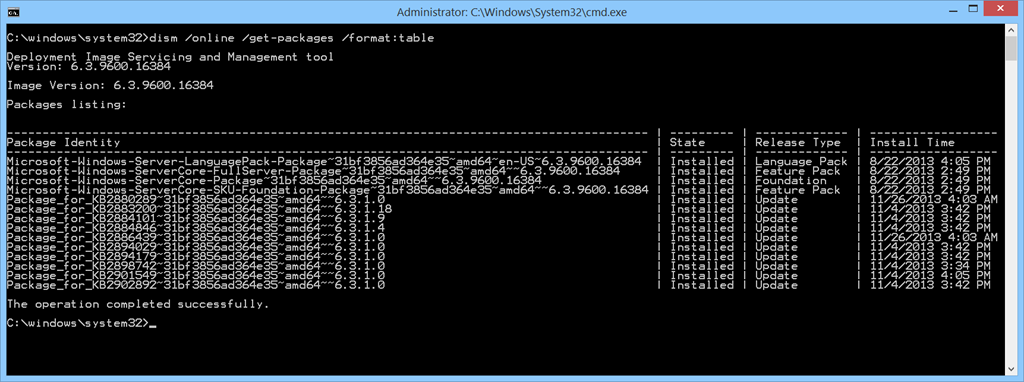
For aditional feature information, use (eg. for Package_for_KB2995004~31bf3856ad364e35~amd64~~6.3.1.0):
dism /online /get-packageinfo /packagename:Package_for_KB2995004~31bf3856ad364e35~amd64~~6.3.1.0
To enable or disable features, use (eg. for SmbDirect):
Dism /online /enable-feature /featurename:SmbDirect Dism /online /disable-feature /featurename:SmbDirect
Multiple /featureName arguments can be used if the features are components in the same parent package. Add /remove to remove the payloads without removing the feature’s manifest from the image. Once the payload is removed, a feature will have the status, ‘Disabled with Payload Removed.’ and can be restored and enabled using /Enable-Feature with the /Source option.